How To Customize Pages & Blocks
Tutorial Guide: How Blocks / Pages Work Inside Fina
In this tutorial, we will walk through the process of customizing pages and blocks in Fina, Fina's powerful financial tracking tool that allows users to create personalized reports and dashboards. This guide covers everything from the basics of creating a page to advanced block customization. Whether you are just starting out or looking to refine your financial reporting, this article will serve as a helpful reference.
What Are Pages in Fina?
Pages as Reporting Structures
A page in Fina acts as your financial reporting dashboard. It provides a structured way to view all your financial data in one place. Pages are highly customizable, allowing you to choose how your information is presented. You can add various blocks to your pages to track different aspects of your finances such as income, expenses, budgets, and more.
Adding a Page
You can add a new page in two ways:
From a Template: Choose a pre-designed layout for specific financial tracking purposes.
From Scratch: Build your page from the ground up to suit your specific needs.
Both methods allow you to design a fully customizable page based on the information you want to track.
What Can Be Added to a Page?
Pages can contain a variety of elements, including text, financial tracking blocks, and custom notes. These elements help you organize and document important financial data points, allowing for easy sharing with others, such as a spouse or financial advisor.
What Are Blocks in Fina?
Blocks: The Building Elements of a Page
Blocks in Fina are dynamic elements used to display specific financial data. They are the core components of a page, pulling live data from your accounts and transactions and presenting it in various formats (e.g., charts, single values, or lists).
Types of Blocks
Scenario-Based Blocks: Pre-created blocks designed to track common financial scenarios such as total expenses or average monthly spending.
Custom Blocks: These allow for more granular control over the data being displayed. You can build them from scratch by defining specific metrics and data sources.
Customizing Blocks in Fina
Block Settings Overview
Each block in Fina has customizable settings that let you define:
What data is being displayed: You can choose specific accounts or transaction categories.
How the data is displayed: You can adjust visualization options such as bar charts, line charts, or single values.
Additional filters and sorting: Control how data is organized within each block.
Moving Blocks Around
Blocks can be easily rearranged on the page by dragging and dropping them. This lets you organize the layout of your page to fit your preferred visual style and data flow.
Creating a Block from Scratch
What is a Metric in Fina?
A metric in Fina represents the data or information you are displaying inside a block. Metrics can pull from live financial data, such as account balances or transaction totals, and apply filters or calculations to provide tailored insights.
Metrics are a page-level concept and can be referenced globally within other blocks on the page.
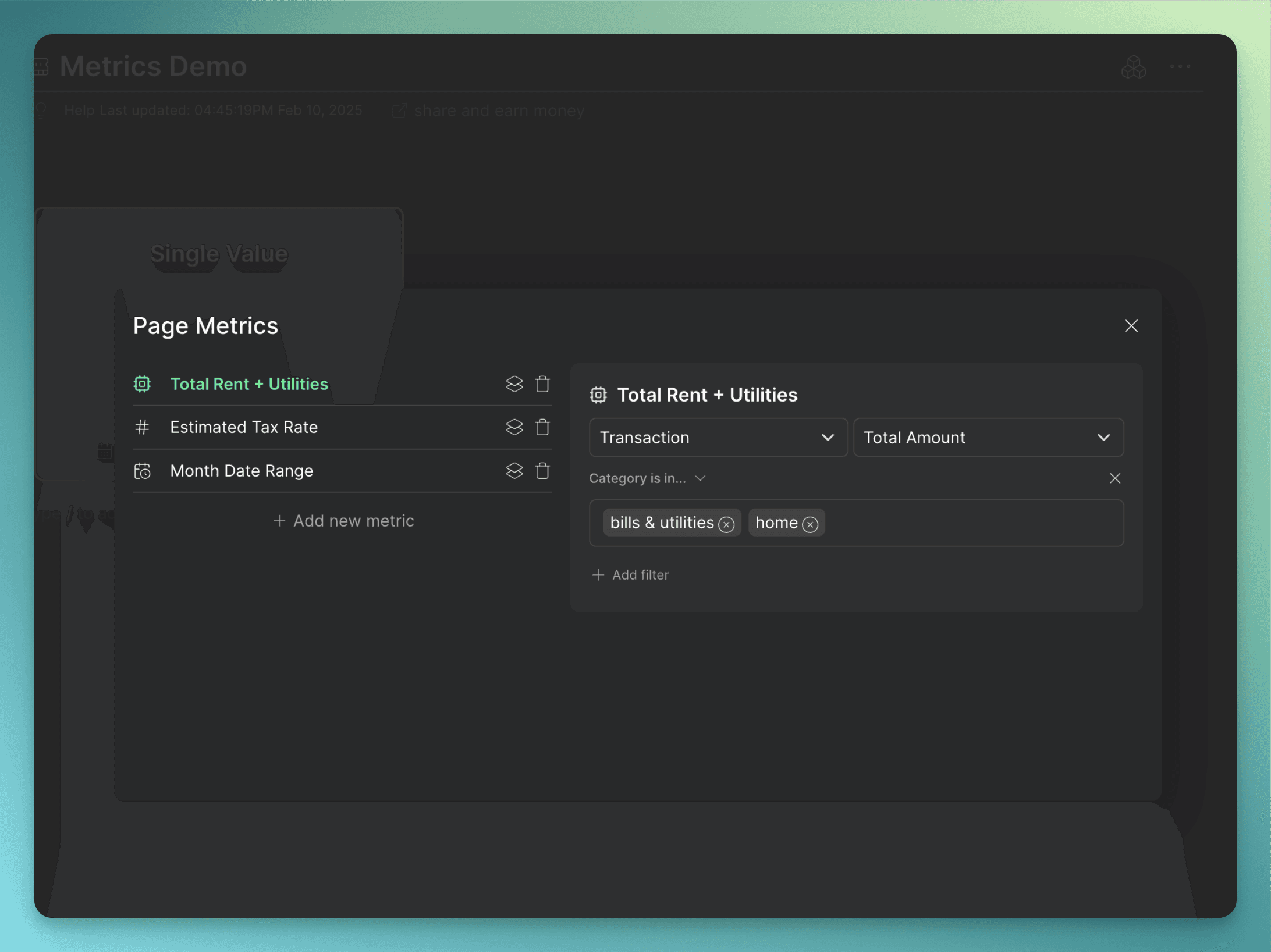
Basic Metrics
These metrics pull live data from your accounts or transactions. For example, you might display the total expenses for the current month, filtered by a specific category such as “subscriptions.”
Formula Metrics
Formula metrics allow for more advanced calculations. You can combine different data points, such as multiplying total expenses by a constant value (e.g., calculating quarterly projections based on monthly spending).
What is a Variable?
A variable is the smallest unit within Fina that defines specific parts of a formula. Variables can be numbers, percentages, or data points pulled from your accounts or transactions. They are used to build more complex formulas within your blocks.
Example: Creating a Formula Metric
You can create a block that multiplies your subscription spending by a constant (e.g., 4 months) to estimate your quarterly spending. This example demonstrates how Fina’s flexibility allows you to craft personalized financial metrics for specific goals.
Adding Budgets or Targets
Blocks can also include budgets or thresholds, allowing you to track whether your spending is within predefined limits. You can add a budget to any block, such as capping your subscription spending at $150 for the month and tracking how close you are to that limit.
Display Settings
You can adjust various display settings such as:
Title: Customize how each block is labeled.
Size: Control how large or small the block appears on the page.
Visibility: Toggle options like hiding amounts or adjusting how data points are presented.
Building a Full Page in Fina
Once you understand the basic concepts of pages and blocks, you can begin creating a full page to suit your reporting needs. This section covers a step-by-step example of building a page, including how to:
Add Text: Use text boxes to annotate and organize different sections.
Drag Blocks: Rearrange blocks on the page for a clear and cohesive layout.
Live Examples of Blocks
Time Series Bar Chart Block
A Time Series Bar Chart Block allows you to visualize financial trends over time. For example, you can display your subscription spending broken down by month to see how it changes throughout the year.
Single Value Block
A Single Value Block can display simple metrics like total income, expenses, or credit card balances. It’s useful for quick reference on key financial numbers.
Budget-Related Block
Budget blocks allow you to track spending against specific budgets or goals. For example, you could track how close you are to hitting your grocery budget for the current month.
Copying and Pasting Blocks
Fina allows for easy duplication of blocks. Once you have customized a block, you can copy it and adjust details like date ranges or filters for different views, such as monthly vs. yearly spending.
Advanced Customization: Improving Page Appearance
You can improve the visual presentation of your page by:
Resizing blocks: Make key metrics stand out by increasing the size of the most important blocks.
Adjusting layouts: Use Fina’s drag-and-drop functionality to create a balanced and easy-to-read dashboard.
Sharing a Page in Fina
Fina provides multiple ways to share your custom pages:
Share with specific users: Invite a spouse, partner, or financial advisor to view and collaborate on the same financial dashboard.
Share as a Template: If you’ve built a particularly useful page, you can share it as a template that others can copy and adopt.
Faking Numbers on a Page
For privacy or demonstration purposes, you can choose to fake the numbers on your page before sharing it with others. This allows you to showcase your methodology without revealing sensitive financial information.
Conclusion
With Fina, the customization possibilities are nearly endless. You can tailor pages and blocks to track exactly what matters most to you, ensuring your finances are organized, understandable, and actionable. By using metrics, formulas, and budgets, you can create a reporting system that supports your financial goals.
For more tutorials and to start using Fina, visit fina.money.
