How To Take A Snapshot
Guide: How to Take / Use Snapshots in Fina
Snapshots in Fina allow you to "save" a specific point in your transaction history, helping you revert back if any changes or errors occur. This is especially useful when you’ve spent time categorizing transactions and want to protect your work before making large changes. Here’s a simple step-by-step guide on how to take and manage snapshots:
What Are Snapshots Used For?
Preserving Changes: Before making significant edits, such as deleting or renaming categories, moving accounts, or editing transaction rules, snapshots provide a way to save the current state.
Version History: They act like version control, giving you peace of mind that you can easily revert to a previous version if you don’t like the new changes you’ve made.
Steps to Take a Snapshot:
Go to Your Profile
Open the profile in which you want to take a snapshot.
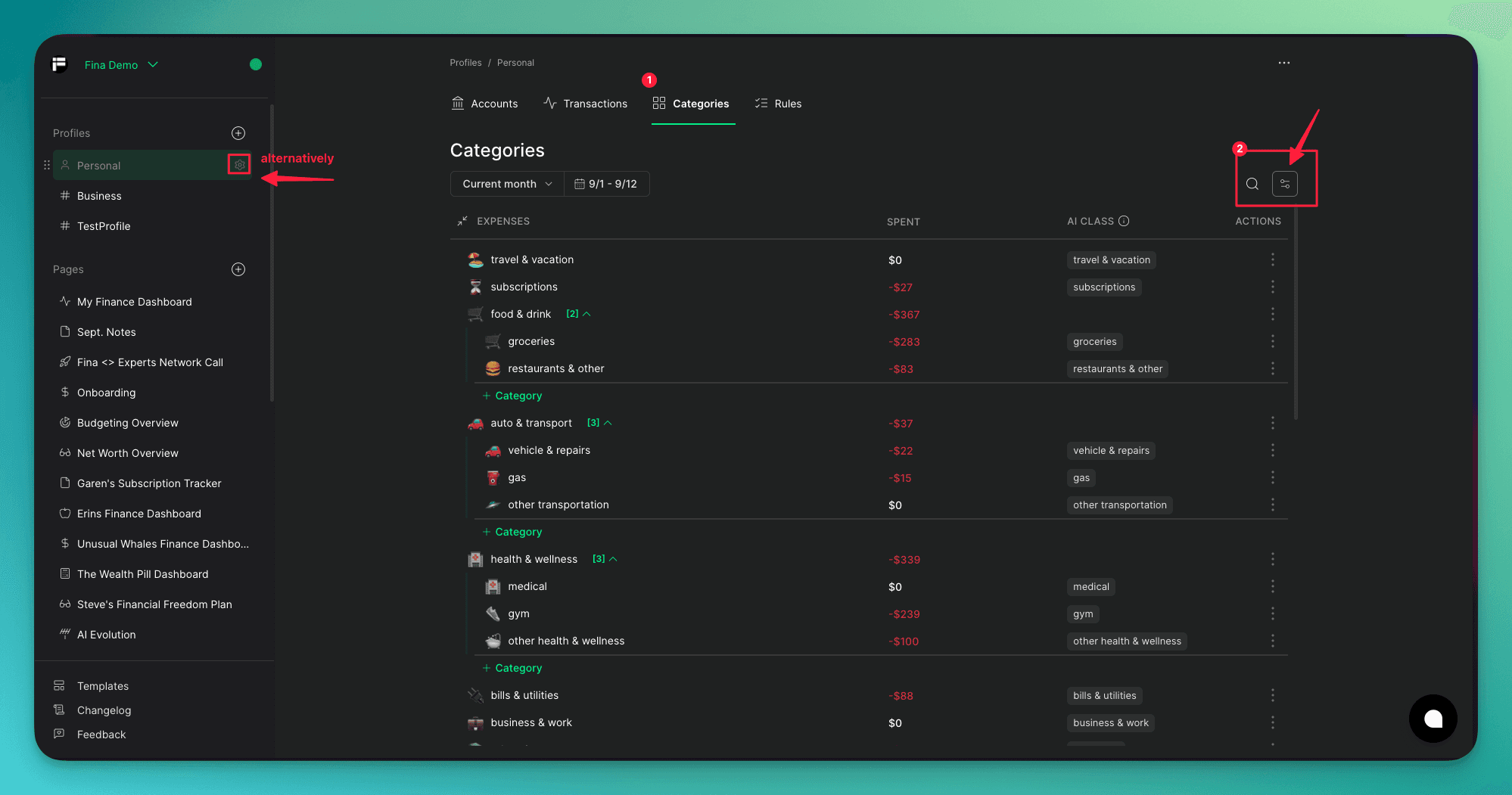
Navigate to Profile Settings or Categories Page
You can either go directly to the profile settings or the categories page, depending on what changes you want to safeguard.
See snapshots taken inside your profile settings here:
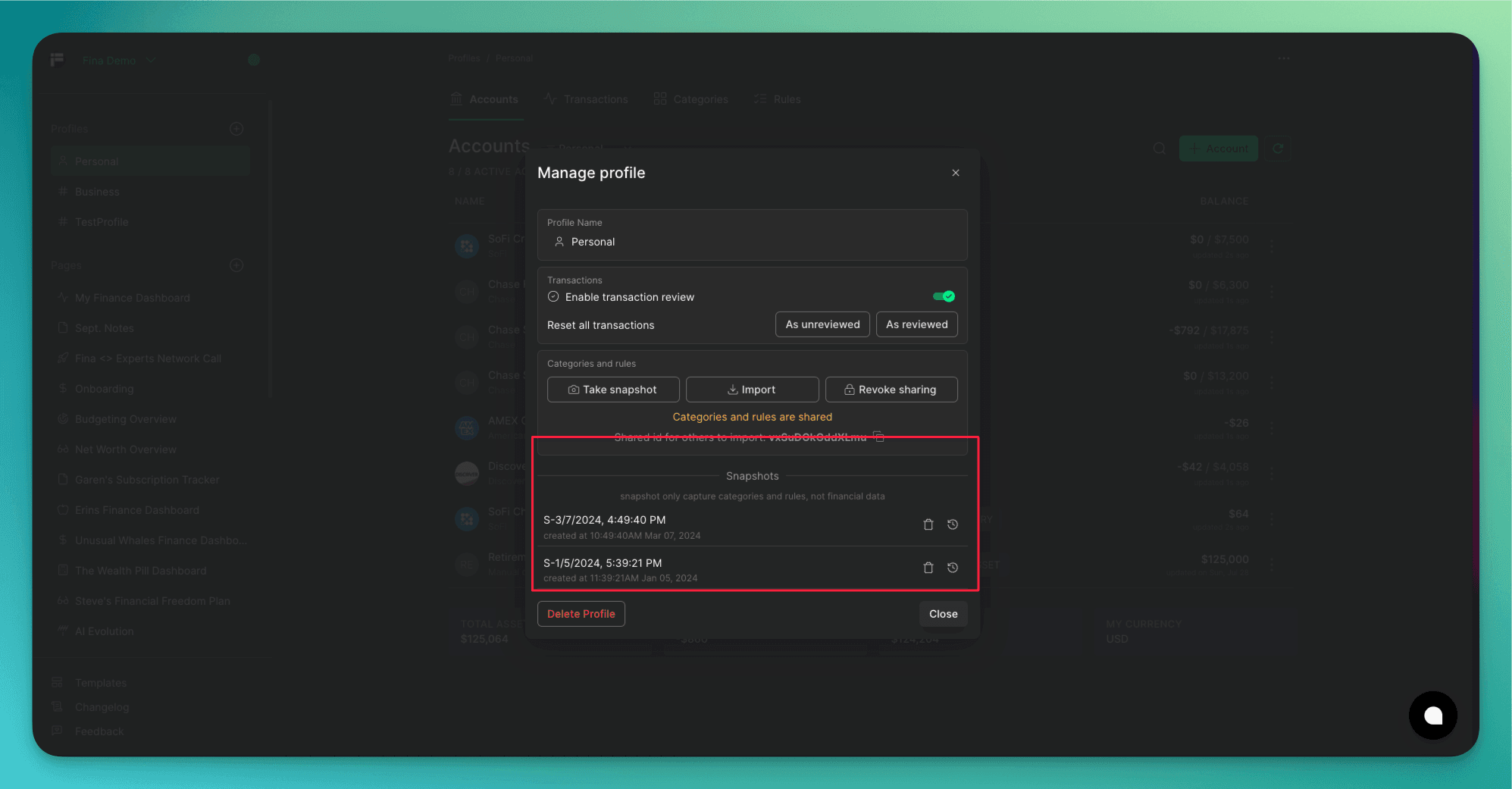
Click the Snapshot Icon
Look for the snapshot icon in the settings (or as shown in your screenshots). Clicking this will initiate the snapshot process.

Take a Snapshot
Once you click the snapshot icon, you’ll be prompted to save the current version of your categorized transactions and settings. Confirm to take the snapshot, and the current state of your profile will be saved.
Manage Your Snapshots
If you ever need to revert back to a previous snapshot, go to the Manage Snapshots section. Here, you can view a list of all the snapshots you’ve taken and select one to revert to.
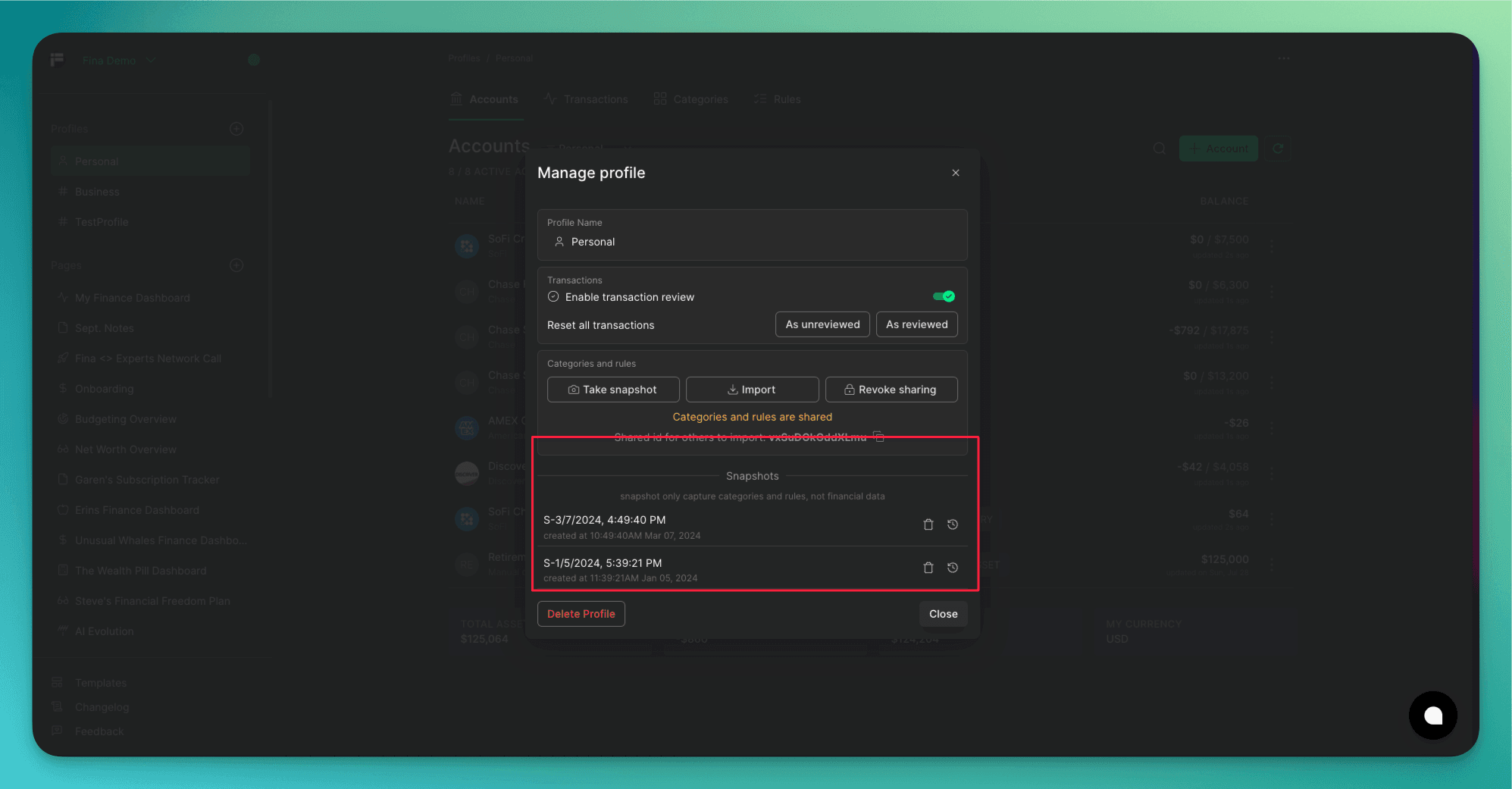
Key Tips:
Take Snapshots Before Major Changes: Always take a snapshot before renaming categories, rearranging accounts, or making big edits to transaction rules.
Automatic Saves: Fina.money automatically saves your profile with any new changes, but snapshots provide an extra layer of control if you want to experiment with your categorization.
This feature ensures that no matter what changes you make, you can always go back to a previous version without worrying about losing your work!
