Collaborate with Partners or Clients
Many ways to share
Fina allows you to share your account with guests, making it easy to collaborate with partners or clients on financial management. You can share your account in several ways:
-
Share a page: when you build a Fina page with insights, you can share it with anyone by sending them the page link. They can view the page without needing to log in to Fina if it's public accessible.
-
Share a category snapshot: setting up categories reflects your financial tracking phylosophy. You can share a category snapshot with anyone by sending them the link. This is a great way to show your financial tracking philosophy to potential clients or partners.
-
Share account access: if you want to give someone full access to your Fina account, you can invite them as a guest. Guests can view or edit your account, but they won't be able to change your password or delete your account.
How to share your account with guests
To share your account with guests, follow these steps:
- Log in to your Fina account.
- Click on the "Settings" from your user menu.
- Locate the "Guest Accounts" section.
- Click on "Invite guest" input box and enter the email address of the person you want to invite.
- Select the level of access you want to grant them (view or edit).
Please make sure the guest email has already registered a Fina account, otherwise, you can not invite them.
How to change guest access level and revoke access
To change a guest's access level or revoke their access, just locate the guest in the "Guest Accounts" section and click on the "Scope" button, choose "edit" or "view" access level for this guest account.
Similarly, you can revoke access by clicking on the "Revoke" icon next to the scope selector button. This will remove their access to your account.
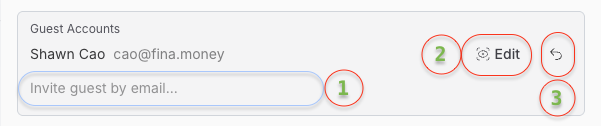
In this illustration, there are 3 functions you can perform:
- Search a guest account by email address.
- Change the access level of a guest account.
- Revoke access to a guest account.
How to access shared account
As a guest, all your accessible accounts will be listed in the "Current Workspace" section right below "Guest Accounts" section in your user setting dialog.
You will see the workspace name and the owner of the workspace for all workspaces you have access to. Including your own workspace which is specifically called "My Workspace". To switch to any workspace, you can click on check box on the right side of the workspace name. This will switch your current workspace to the selected one and the app will reload to show the selected workspace.
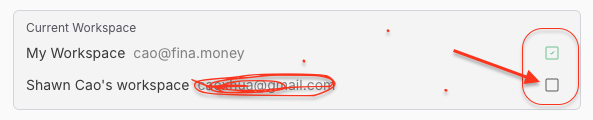
Just simply click on the checkbox to switch to the selected workspace.
After switching to a shared workspace, you will see the workspace name in the top left corner of the app. See an example below:
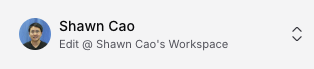
Conclusion
Sharing on Fina is a powerful feature that allows you to collaborate with partners or clients on financial management.
By following the steps outlined in this article, you can easily share your account with guests and manage their access levels.
Whether you're sharing insights, category snapshots, or full account access, Fina makes it easy to work together and achieve your financial goals.
