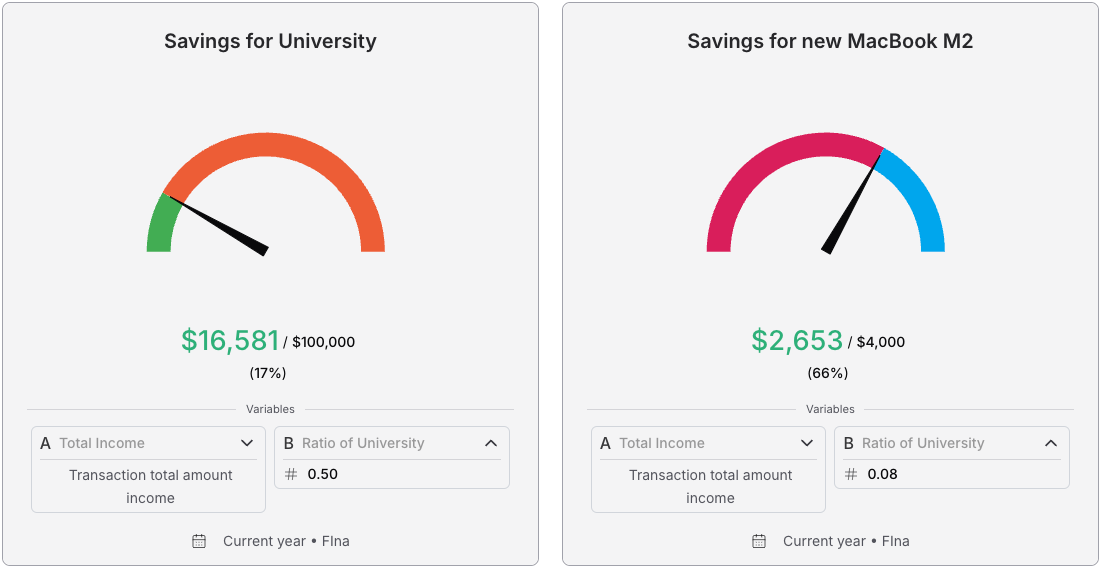
Many people rely on Excel or Google Sheets to manage their finances, either by designing custom spreadsheets from scratch or using shared templates.
The key advantage of spreadsheets is their versatility: users appreciate the flexibility of formulas and the ability to manually adjust their data. For spreadsheet enthusiasts, this level of control can be rewarding. However, for most, the complexity and steep learning curve can quickly become overwhelming and frustrating.
That’s where Fina Money comes in — designed to combine the power of spreadsheets with user-friendly simplicity, making financial tracking effortless for everyone.
Today, let’s explore a simple, free solution with Fina Money.
TLDR;
If you don’t have time to read all details, just follow these 4 simple steps to make custom system for yourself:
- Sign up an account in Fina and Sign in.
- Click “+ Account” button → click banks → track manually.
- Fill balance value for the account with currency.
- Click “Import manual transactions” to connect a Google Sheet (template) where you maintain all your transactions.
- That’s it! All features, scenarios, and templates available to you now.
📌 NOTE
It is a connection, not upload, which means any future changes you make on the connected spreadsheet, Fina will sync those changes into the Fina system automatically.

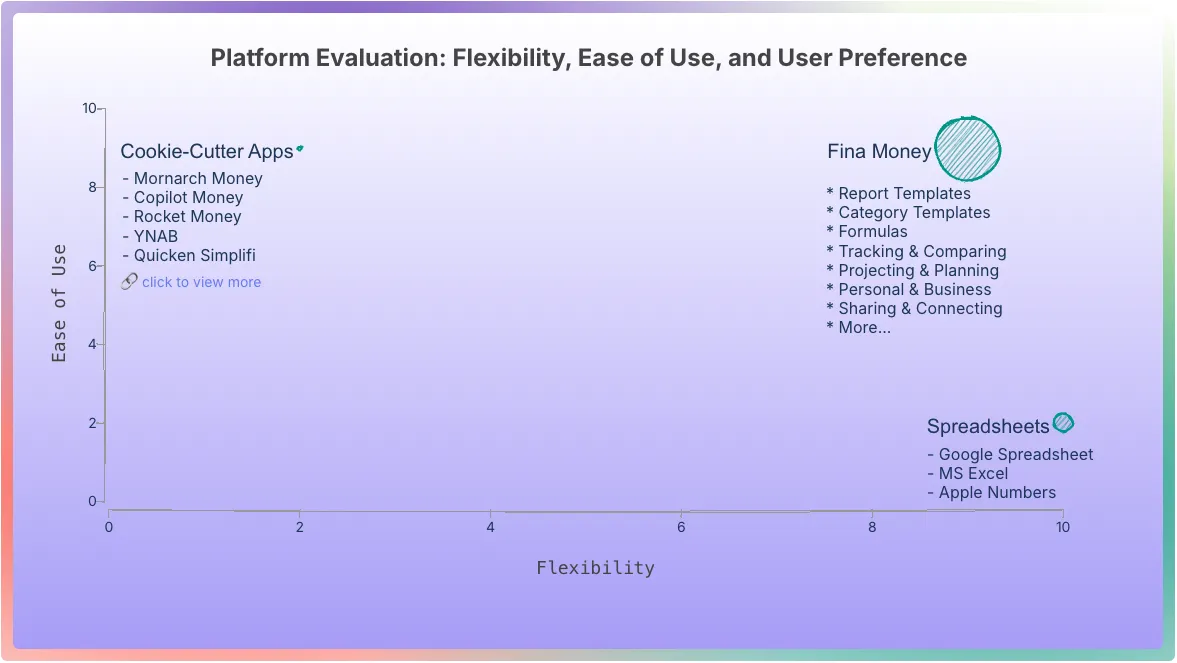
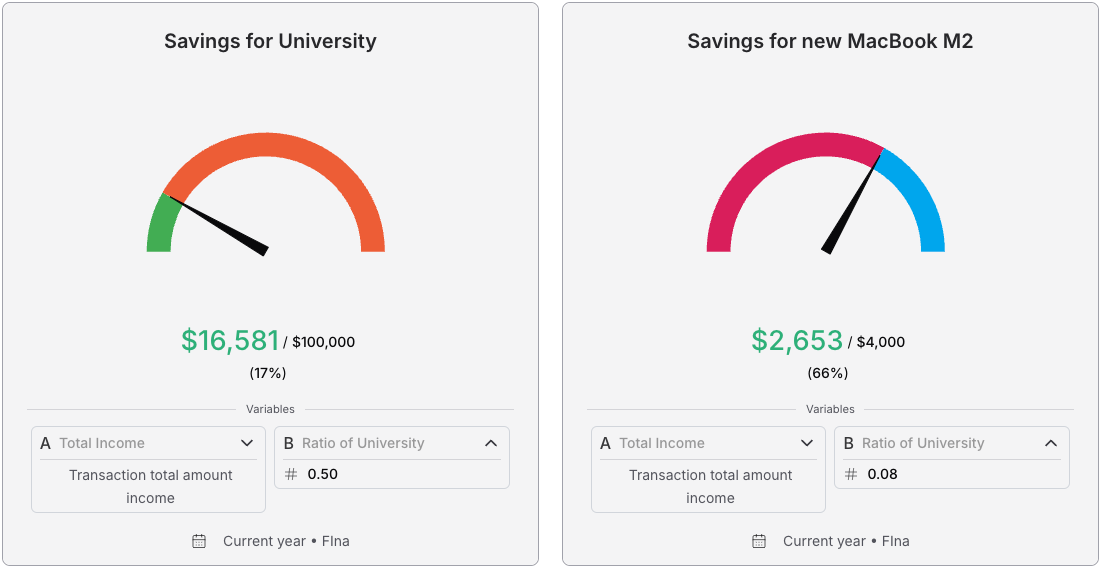
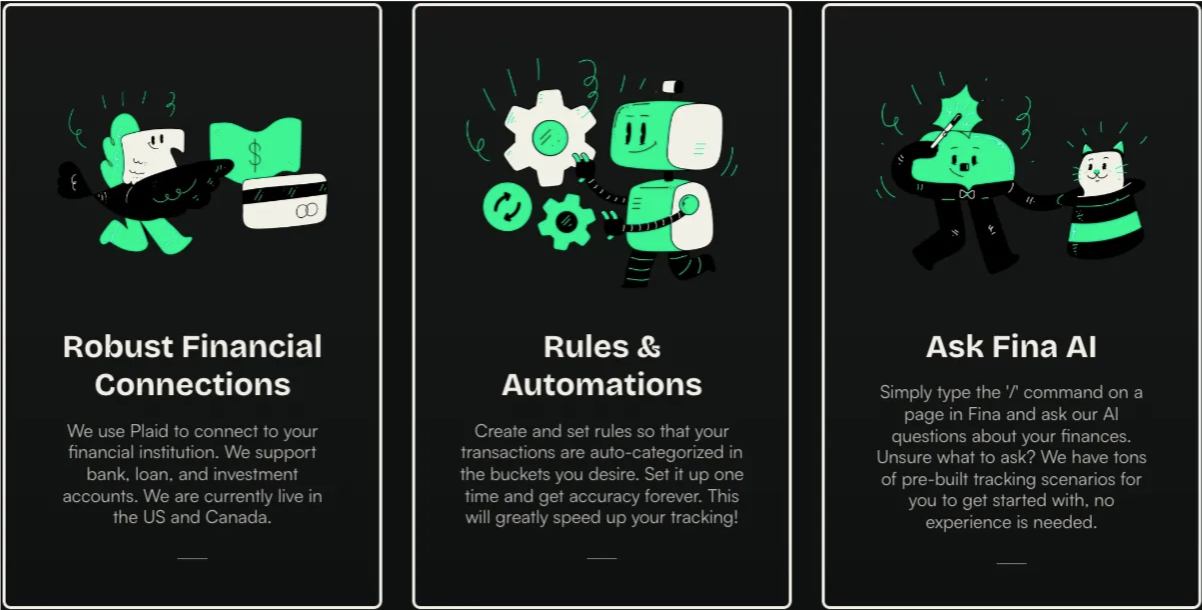
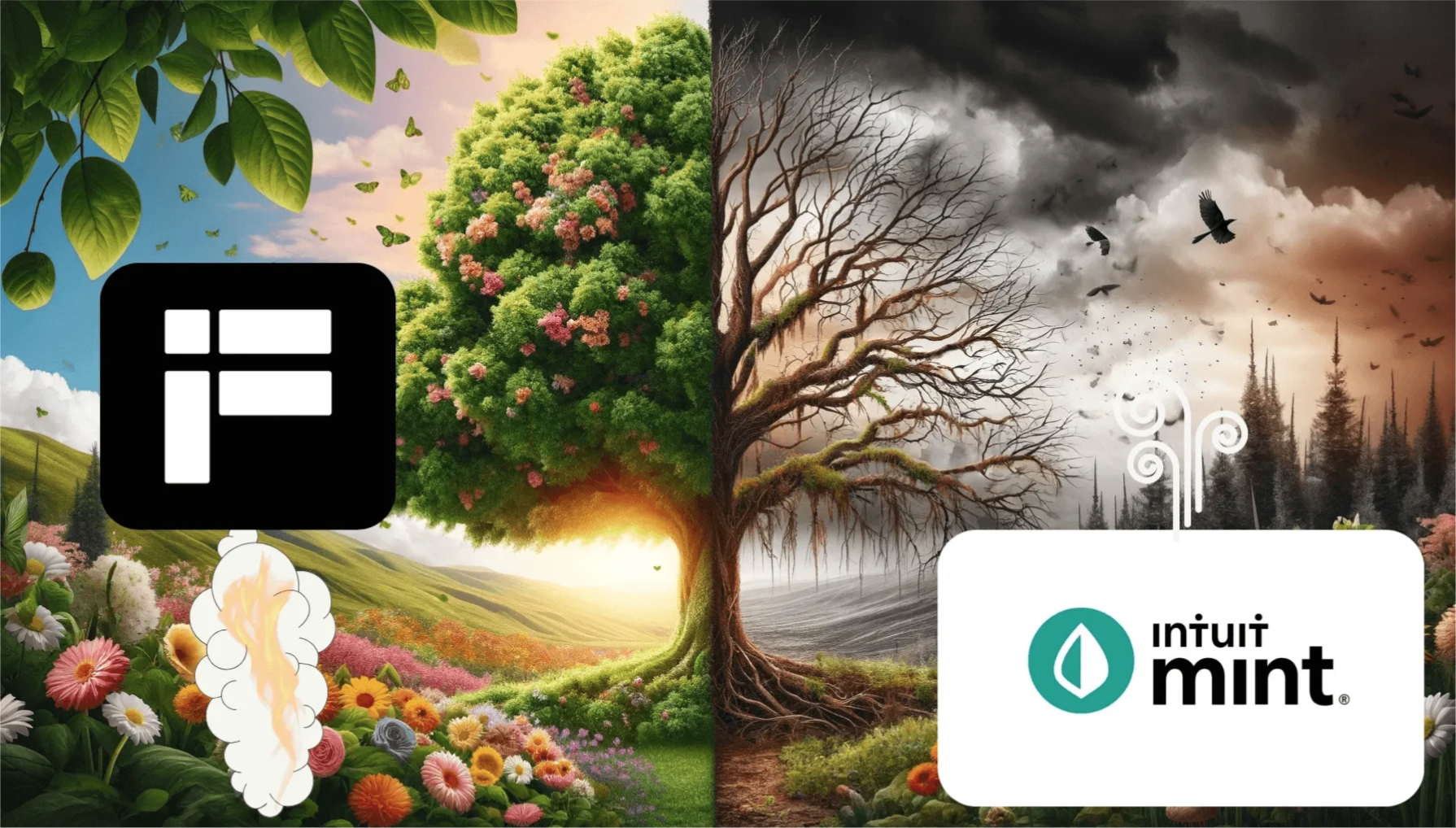
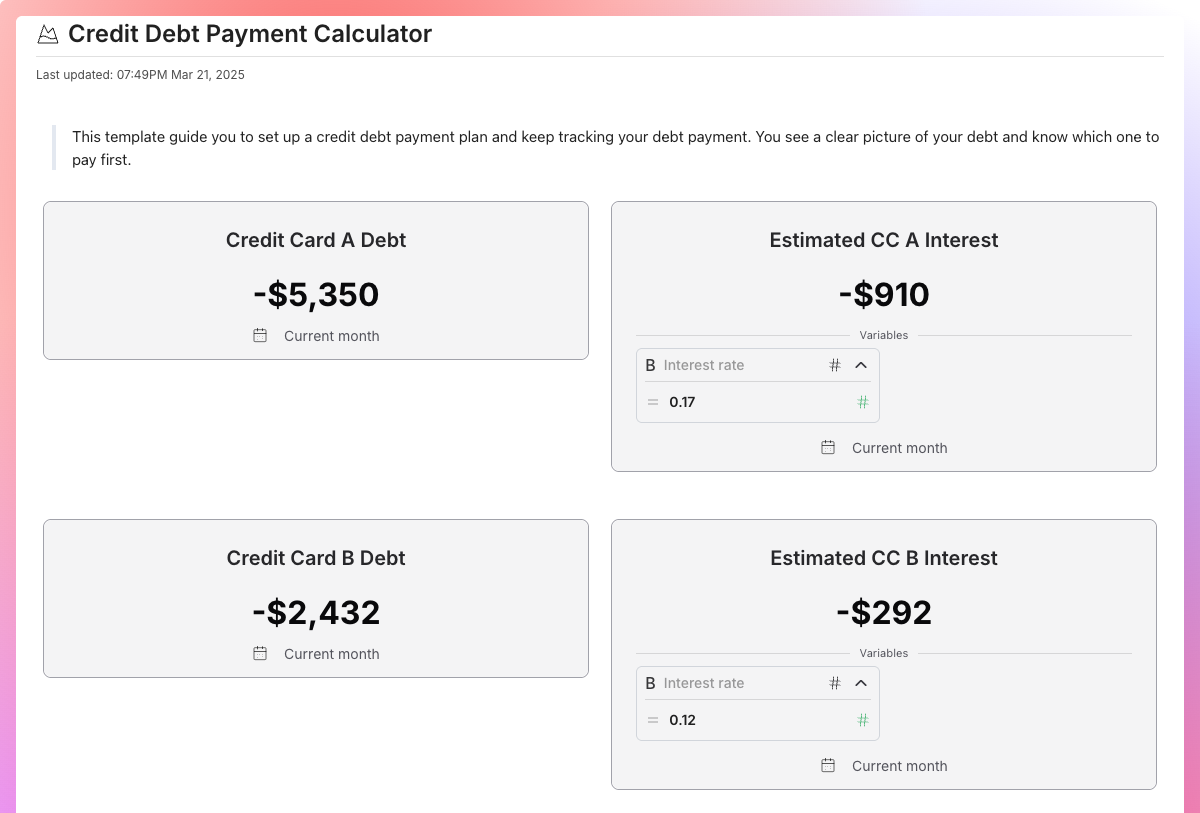 Debt Template:
Debt Template: